In this tutorial, we will show you step by step how to delete your Outlook account; and through this same means, your Outlook email account.
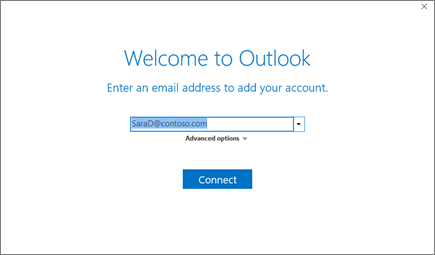 |
| source : Microsoft support |
Delete a connected account in Outlook
Log in to Outlook.com
Select Settings > Show all Outlook settings > synchronize email.
Under Manage your connected accounts, move the cursor to the account you want to remove, then select Remove .
Select Save .
You can also choose to close only one Outlook email account.
Delete an email account in Outlook
In the main Outlook window, select File in the upper left corner of the screen.
Select Settings > Account Settings .
delete-outlook-microsoft-account
Select the account to delete, then select Delete .
Select Yes to confirm
step-2-delete-outlook-account
You can close your Outlook account. In this case, you must close your Microsoft account. You will therefore lose all the data linked to your Microsoft account: your emails and contacts will be deleted from the servers and cannot be recovered.
Close your connected account on Outlook
Log in to your Microsoft Account
Make sure there is no important data you want to recover. You can import certain items before closing your account.
Make sure you are signed in to the account you want to delete.
Select Next .
Read the list, then select the check boxes to confirm that you have read each item.
In the Select a reason drop-down list , choose the reason for closing your account.
Select Close Account.
delete-outlook-web-mail-account
Conclusion
In order to delete your Outlook account, one of your email addresses, or your Microsoft account, make sure that there is no important information stored in these accounts. To check this, you can consult the Microsoft and Outlook guides which summarize all the elements to check before deleting your account. And above all, don't forget, the deletion of one of these elements is permanent.

